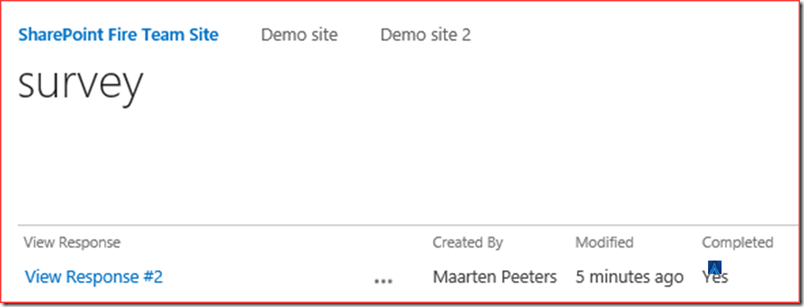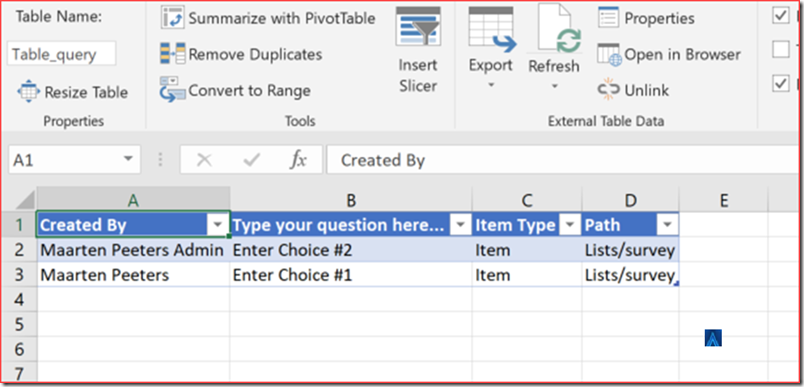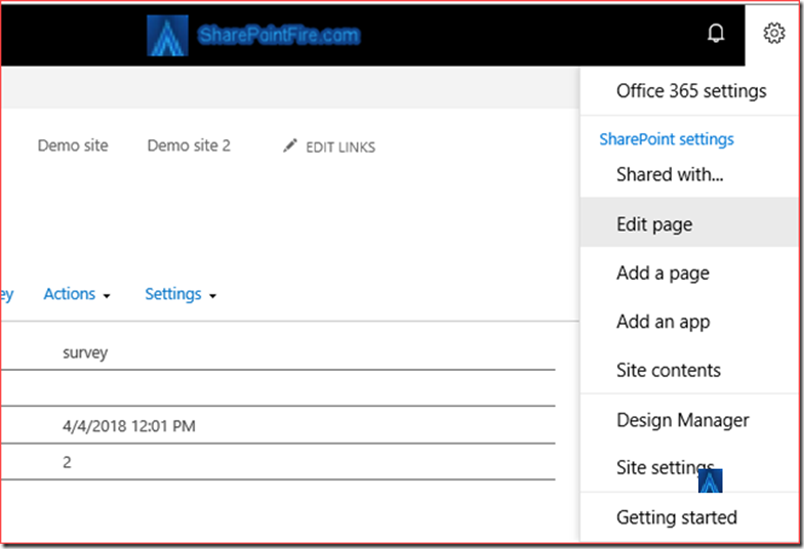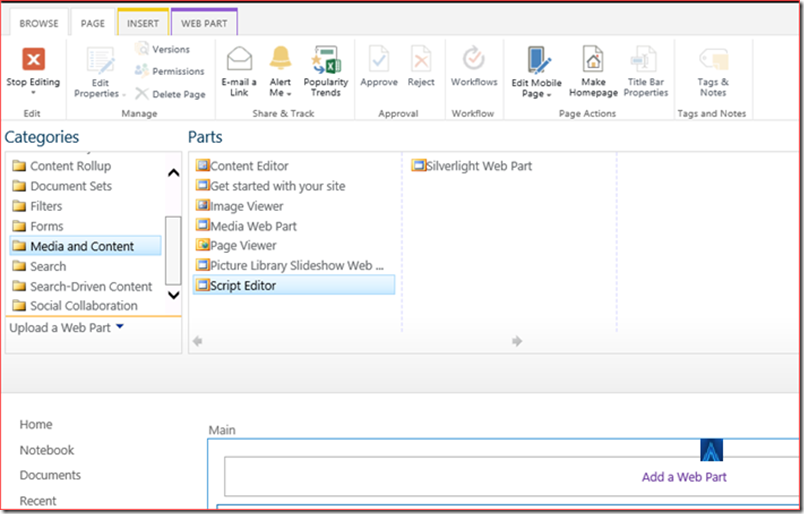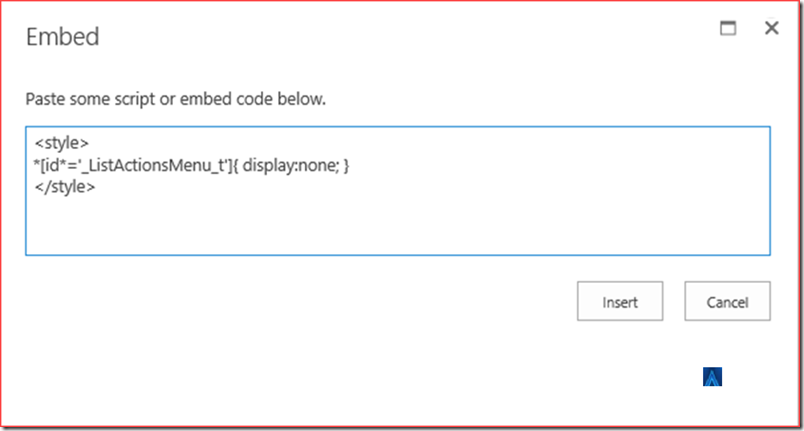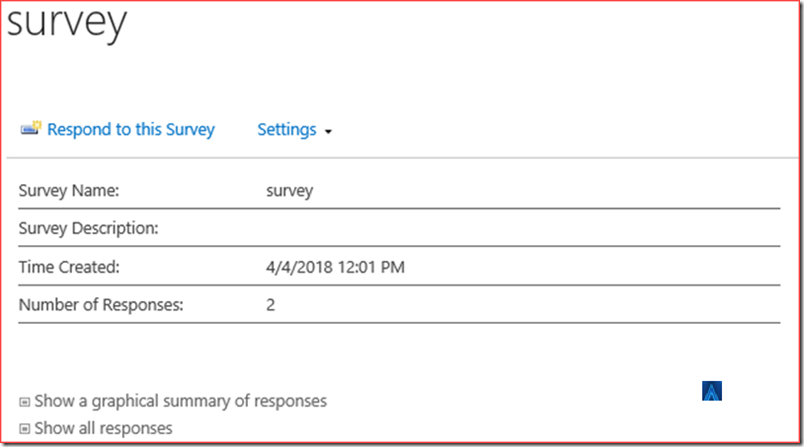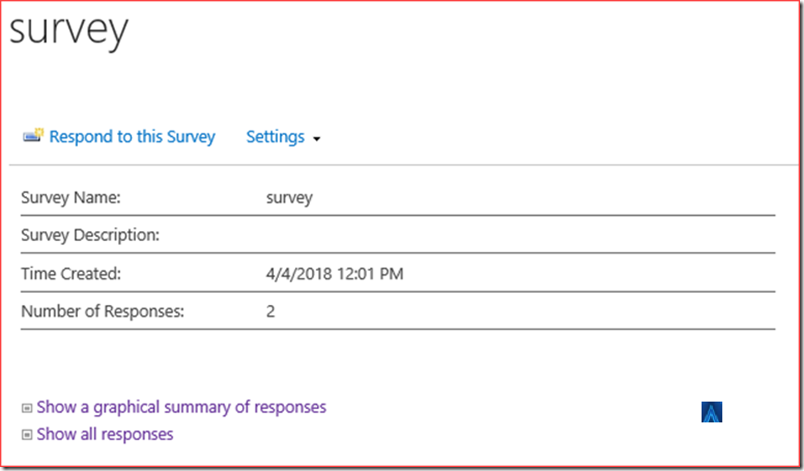I got a question from a colleague where the customer has added an out of the box survey in SharePoint and granted the required users permissions to respond. The scenario has been recreated on my environment and the issue is that visitors/members can read other responses even when specified that they are not allowed to view them using the Export to Spreadsheet action. This occurs in all SharePoint environments and I’ve created the scenario in SharePoint Online (Office 365). I would like to suggest using the Office 365 Forms app to build a survey when using Office 365!
I responded to a survey with my “External” account with edit permissions:
I changed the edit permissions to read and navigated to the “Overview” page.
I still have actions available and also Export to Spreadsheet
I was able to see all answers from all users.
Solution
There is no option to really disable this functionality but we are able to hide the Actions tab.
You can hide the Actions tab using CSS or JQuery. I suggest to do the below actions on all .aspx pages used by the form although Overview.aspx is the one hosting the “Export to Spreadsheet” :
- Overview.aspx
- AllItems.aspx
- Summary.aspx
CSS
Edit page
Add a Script Editor web part
Edit snippit and add the below CSS code. This will select all ID’s that contains _ListActionsMenu_t and hides it.
<style>
*[id*=’_ListActionsMenu_t’]{ display:none; }
</style>
Insert and stop editing the page
The Actions menu is now hidden.
JQuery
I suggest using CSS and JQuery combined in case the browser does not support the wildcard selection from CSS.
Add the below code in the same script editor webpart where you can add this also as a .js file to the site assets and reference those .js files.
<script src=”//code.jquery.com/jquery-3.1.1.min.js”></script>
<script>
$(document).ready(function(){
$(“table.ms-menutoolbar tr td.ms-toolbar”).has(“span[id*=’ListActionsMenu_t’]”).hide();
$(“table.ms-menutoolbar tr td.ms-separator:first”).hide();
});
</script>
Insert and stop editing the page