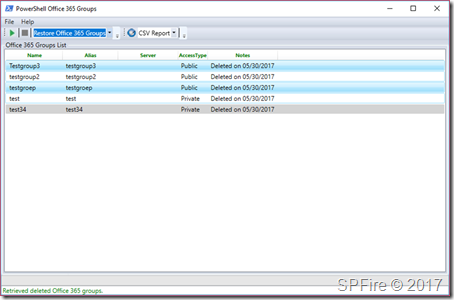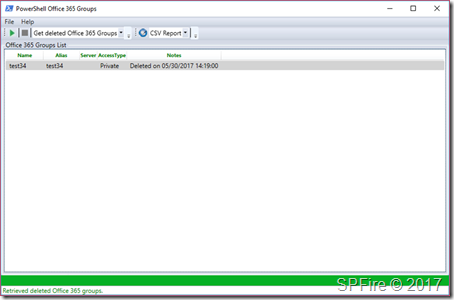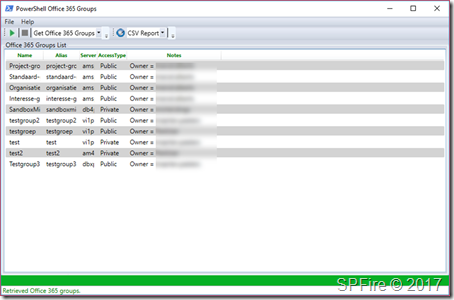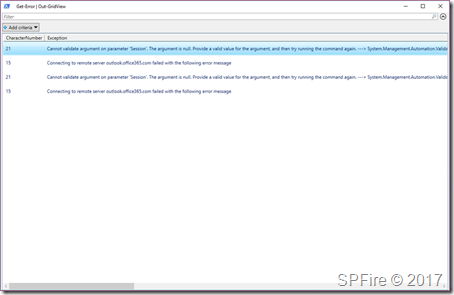I’ve been looking for a tool to easily manage Windows Updates on servers and found the PoshPAIG tool by Boe Prox at https://learn-powershell.net/ which has been created with PowerShell with a nice GUI. A colleague of mine wanted a Office 365 Groups tool to easily restore Office 365 Groups and this GUI is perfect for this kind of functionality. Please let me know in a comment what you think of the tool and if you would like to see some added functionality regarding Office 365 Groups. To be able to use this tool you will need to have the new Azure AD preview module which you can download at https://docs.microsoft.com/en-us/powershell/azure/install-adv2?view=azureadps-2.0.
The code can be downloaded from github at https://github.com/peetersm12/Office365Groups-GUI
[How to] PowerShell Office 365 Groups Tool
Actions
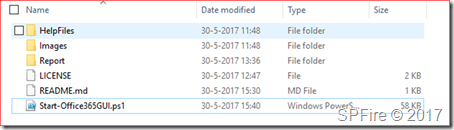
Run ‘Start-Office365GUI.ps1’. You will automatically be asked to run as administrator if you ran this as a normal user.
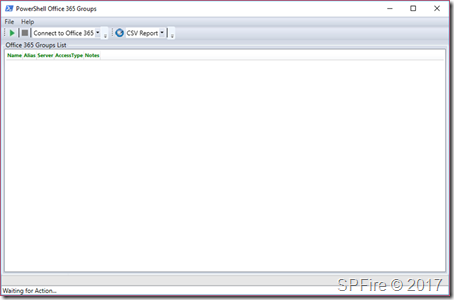
First Connect to Office 365 by clicking on the run button
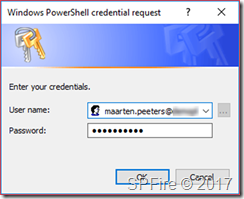
Fill in your credentials and press OK.
The tool will now create a remote PowerShell connection to Exchange Online and connect to Azure AD
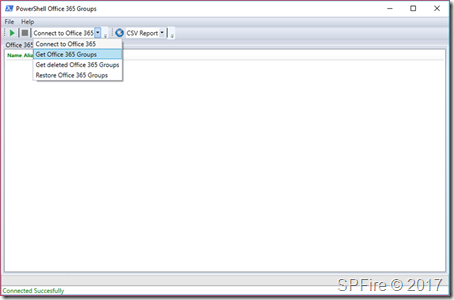
Switch the drop down to ‘Get Office 365 Groups’ and run this action

The active Office 365 groups are now listed.
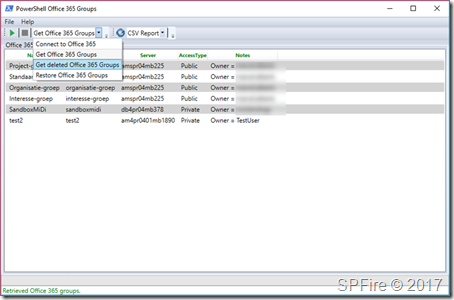
Now switch to ‘Get deleted Office 365 Groups’ and run this action
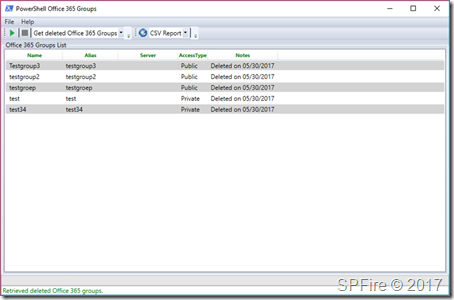
The deleted Office 365 groups are now listed
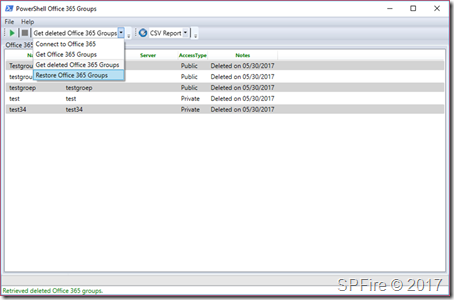
You can now select ‘Restore Office365 Groups’ in the drop down.
Then select all the groups you wish to restore and run this action
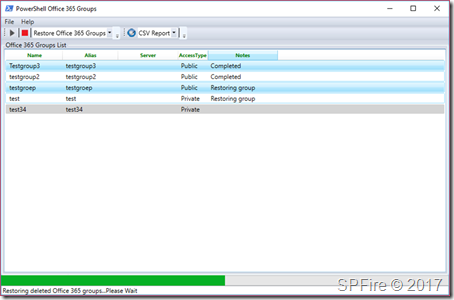
The tool will restore 2 groups at the same time
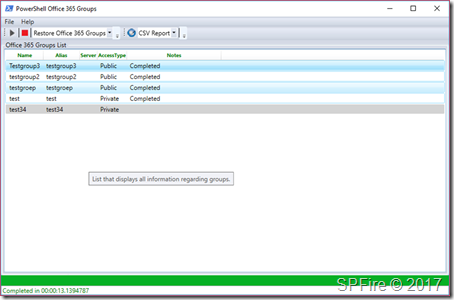
Rerun the ‘get deleted…’ and ‘get Office 365…’ actions to verify if the group has been restored (It may take some time for it to be visible in the active groups list)
Issue a.t.m.: The run button is active but picture not enabled
Reports
You can create a .CSV or .HTML file based on the items visible at any time in the view by clicking on the button next to the CSV Report.
The report will be saved to the report folder located in the script root.
The .CSV report will look like:
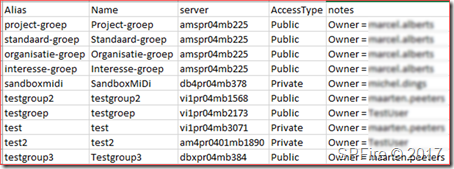
The .HTML report will look like:
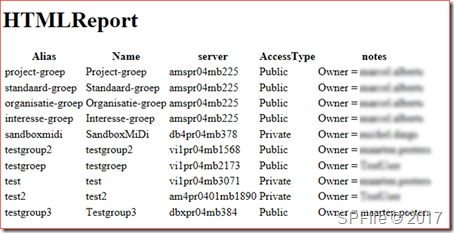
Error log
Some error information is displayed on the background PowerShell window as other information is only readable using the errorlog.
Please send me this information if you encounter an error.