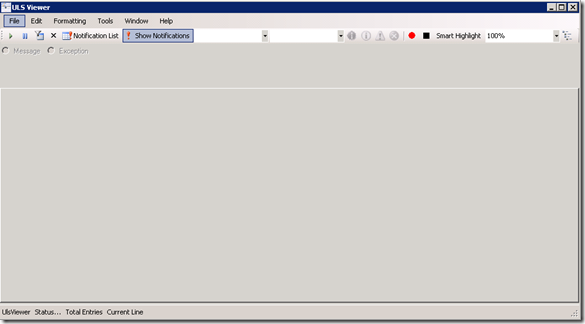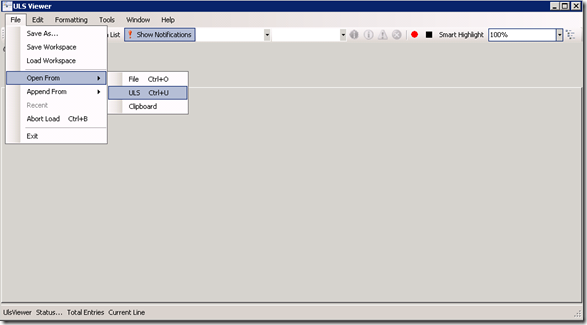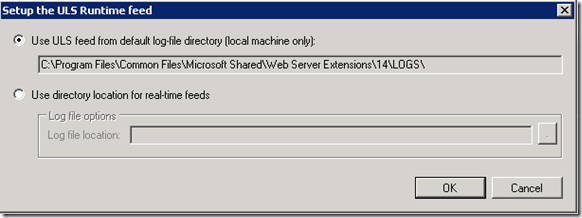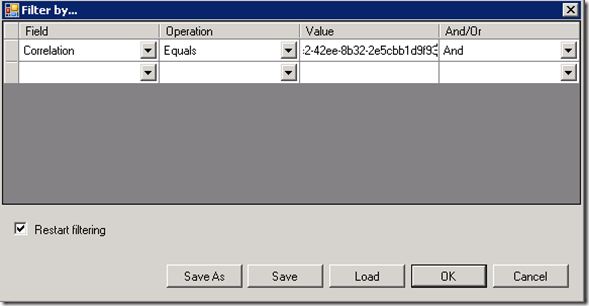ULSviewer.exe is the perfect tool to monitor ULS logs. By applying filters on the ULS logs you can view the error that has occurred.
ULSViewer.exe can be downloaded at http://archive.msdn.microsoft.com/ULSViewer
In this blog I show a way to identifiy correlation ID’s
Open ULSViewer
Click on ‘File -> Open From –> ULS
Select the location where you store ULS Logs
Press on the filter button
Enter the following information: ‘Correlation equals <Correlation ID>
You will then find the related information. You have to recreate the error so that it will be logged when you are filtering the realtime data.
This way you can identify the error and perhaps find the solution
If you post a question on technet it is recommended to add the results from the ULS logs so people can answer the question faster and better.